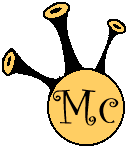phpStorm Crash resulting in missing Deployment Menu - Blogs
phpStorm Crash resulting in missing Deployment Menu
I do not know if it was Windows 10 (I have a fare few issues going on with Windows 10) or phpStorm crashing that caused the my configuration to get corrupt. All I know is that I had to force close phpStorm and perform a reboot, after which, phpStorm would not open my projects correctly.
I've had this happen before and it was fixed by deleting the C:UsersXXXX.WebIde90 directory and then reconfigurating phStorm from scratch and recreating my non-SVN projects. This was ok at the time, as I only had a couplle of small projects and so downloading the code from the servers was not an issue.
Today it happened to me again and this time downloading all of my projects again was not an option, to many and too big. It wasn't too bad as I still had the projects locally and my Servers (Remote Hosts) were still configured, but they had become detatched from each other. Just the missing "Deployment" menu and saving files was not uploading. So the search on the web began.
Eventually I found the following in JetBrains Developer Community: https://devnet.jetbrains.com/thread/435089
This seemed to offer the solution, or more that it dangled the carrot that hinted that a solution was possible, but while I could get my Local copy and "Remote Host" to do a comparison, I still could not get the "Deployment" menu or "Auto Upload" to work. Through a bit of trial and error I came up with the following steps (Sorry if they don't work for you)
- Navigate to C:Users
- Delete .WebIdeXXX
- Open Project
- Tools -> Deployment -> Configuration
- Select the server
- Mappings -> Deployment path on server -> ...
- Select the project root directory
- Click Ok
- Tools -> Deployment -> Options
- Upload changed files automatically to the default server: On explicit save action
- Warn when uploading over newer files: Compare timestamp & size
- Notify about remote changes
- Tools -> Deployment -> Automatic Upload (Deselect)
- Tools -> Deployment -> Automatic Upload (Select)
- Pick the server
One thing that I did notice is that it was only the non-SVN projects that I had open at the time of the crash were affected.
Latest Blogs
-
Skype Adverts Compromised?
Published: 07/09/2018
-
Porn names and other fun games
Published: 05/07/2017
-
MacOS Sierra PPTP VPN Client
Published: 16/01/2017
-
Last day of my 30's
Published: 09/06/2016
-
phpStorm Crash resulting in missing Deployment Menu
Published: 06/11/2015